If you’re a victim of the latest Twitter malware virus, you may need to clear your cache and delete saved passwords.
If you’re using Mozilla Firefox 3.5+ (the latest version on 16 Nov 2009):
Clear your cache:
Go to Tools –> Options. Open the Advanced tab, then the Network tab under that. Hit the “Clear Now” button:
And you’re done.
Delete saved passwords:
Go to Tools –> Options. Open the Security tab. Hit the “Saved Passwords” button:
Either click the “Remove All” button, or go through the list, delete your twitter password and any other sites you don’t recognize. Then you’re done.
If you’re using Internet Explorer 7:
with the browser open, press CTRL + SHIFT + DELETE. This brings up a window that looks like:
Check the boxes as I’ve done in the picture above and click the “Delete” button on that window. That’s it.
If you’re using Safari:
Go to Edit –> Reset Safari
This will bring up a window that looks somewhat like this (I took the screenshot on a PC, but the menu text is the same on a Mac):
Check the boxes as I’ve done in the picture above and click “Reset”. That’s all.
If you’re using Google Chrome:
Click the icon on the right that looks like a spanner:
Select “Options”, then the tab “Personal Stuff”:
Click “Show Saved Passwords” and click “Remove All”. That’s it.
Any problems with that, just let me know in the comments section below.

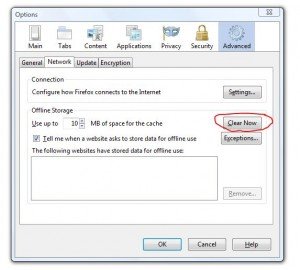
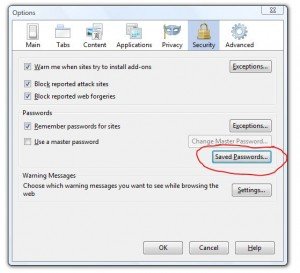
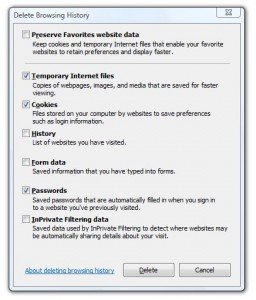
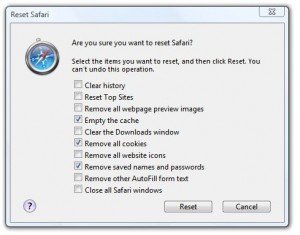



we DONT all use FF – would be helpful for other browzers especially IE —— thank you
Good point. I’ve amended the article to include IE 7 and Safari.
Chrome?
Added :)